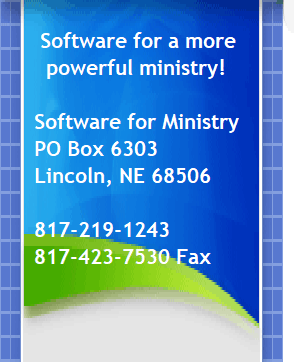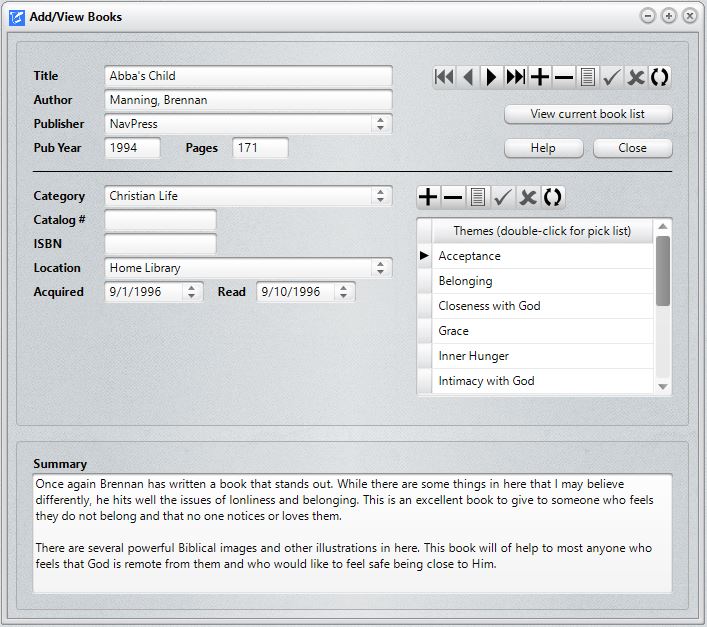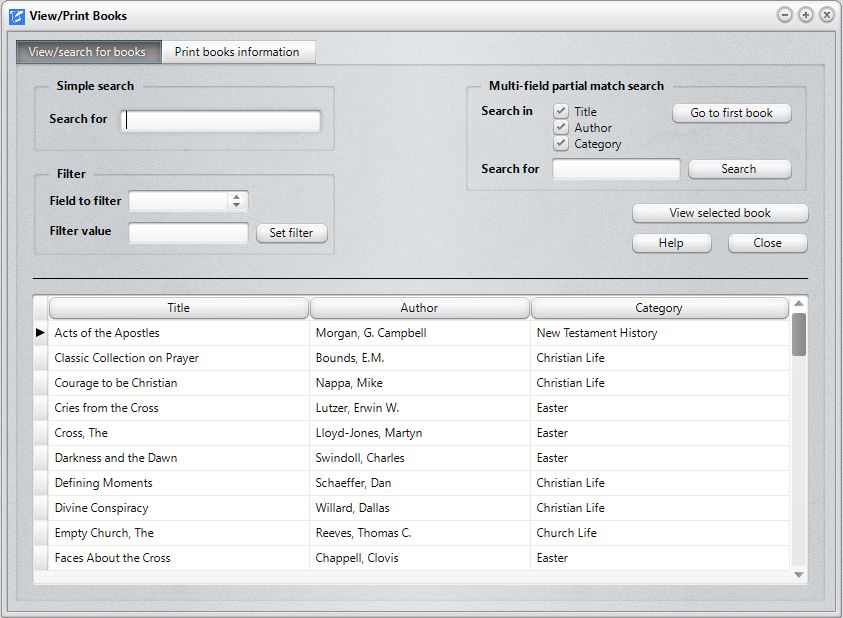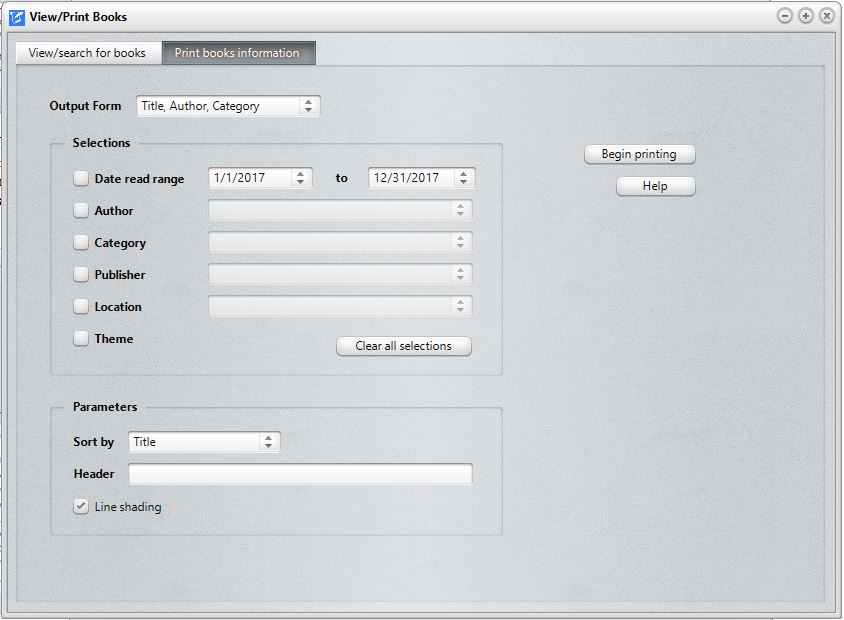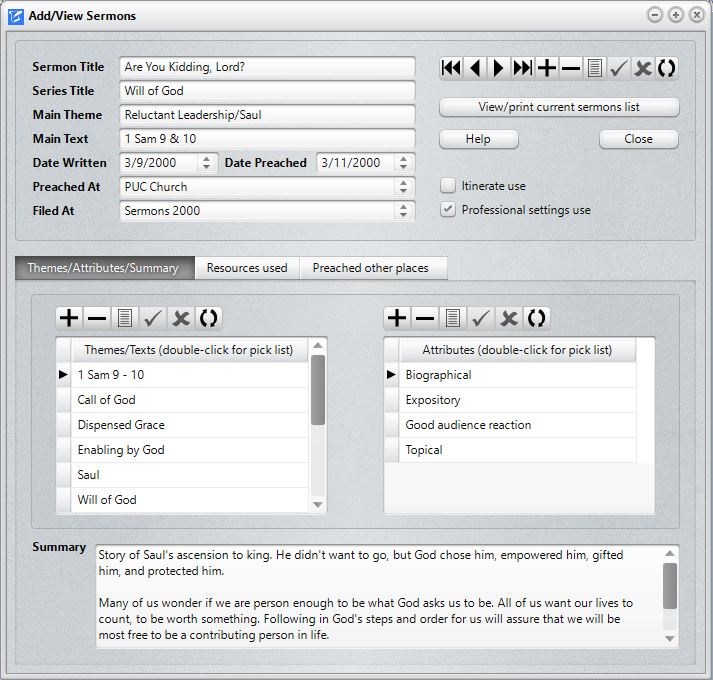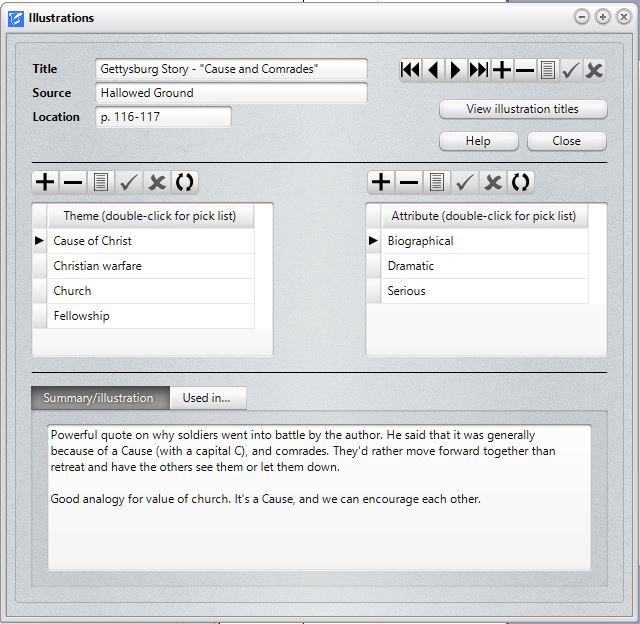|
|
|
Jots & Tittles Written for my own ministry needs, Jots & Tittles is a resource manager that tracks information about sermons (or talks or lectures or virtually any presentation), books, periodicals, articles and manuscripts, and illustrations. As your resource library grows, it becomes increasingly difficult to remember where you read that quote or found that perfect story to illustrate your talk. This is where Jots can really help! Here are some screen grabs and further details about some of its functions: Books The Books dialog allows you to enter information about the books in your library. It can also be used to store enter information about books in another library or location to which you have access. The screen grab below shows you the basic book data entry dialog. Most fields are self-explanatory. The Themes field, however, needs a bit of an introduction, which will come below. Notice first, however, the button under the navigation bar in the upper right corner of the dialog that says View Current Book List. When you click this button, the following dialog appears that allows you to search through your entire book inventory: The list is sorted first by title. However, if you click the Author or Category heading, the sort order changes to the header that you click. You can search for books by title, or you can filter the books by any of these fields, or you can search for a partial match by using the search tool in the upper right corner. When you select a book on this list, it is displayed in the Books dialog pictured above. You can also print lists of your books based on various criteria. Below is a screen grab of the Print page where you can select from a data range of when you read the book, authors, publishers, etc. Themes Before we show screen shots of some of the other functions, we need to introduce you to the Themes field. This field appears on each resource type, and is used to provide you the means of easily finding the information later on. Themes can be a word, phrase, or even a Scripture reference. Not only does the Themes field appear on each dialog, you can see a list of just themes on the Themes dialog. Here is a screen shot showing the Themes dialog. I’ve typed in Acc in the Search For edit box, and my list moved to the first occurrence of something that matched Acc (acceptance) in my list of Themes. When you type in letters (or numbers) in this search edit box, you will be taken the items in your Themes list that match what you type in. This makes it very easy to locate resources by theme. As you look over the list of items, you’ll notice the second column shows the Resource Type. If you wish, you can filter the themes list so that it shows only Sermons or Books or Illustrations or any of the resource options. This view shows all resources. For Acceptance, there is a sermon marked with that theme along with two books (old sermons or talks are often very useful resources when speaking again about a passage or subject). To view the item in the list, you can double-click directly on the word Acceptance and it will take you to the first resource marked for this theme - in this case a book. You can then decide if there’s further use you wish to make of the resource. You can keep coming back to this dialog as needed to check out each reference of the theme. This dialog is also useful in your sermon planning. Not only can it be a help in pointing you to resources you already have for a given topic or passage, it can help you remember if you used a topic too much or preached a passage too recently. For example, if you filter the themes to Sermons, any Scriptures that you have entered in as a theme will appear on the list. If you don’t see the passage on the list, you know you are free to use it. If it does appear, you can call up the particular sermon in which it was used to see how long ago and where you used it. You can then determine if you should use it again. As Jots receives its final touches, there will be ways to print the resources out so that you can easily peruse the list of themes that you select. Sermons Jots also tracks information about your sermons. It does not store the sermon itself, only information about it. We assume that you either hand-write or prepare your sermons in a word processor. We don’t need to duplicate that functionality here. What we are trying to track here is information about it so that you will know when you have preached on a given topic or passage, and to be able to get to them again in the future should the need arise. Here’s a screen grab of the Sermons dialog: This dialog adds a field to the right of the Themes fields called Attributes. You can define your own list of attributes that you can use to describe the sermon as you wish. There’s a summary field where you can enter in comments, a Resources Used page that you can call into the record other resources in Jots, and a place that tracks other places and times you’ve preached this topic or made this presentation. By clicking the View Current Sermons List button, you’ll get a Find Sermons dialog similar to the Find Books dialog above. The Print function for Sermons is very useful. It has several forms including one that give you a title, theme, and main text, and arranges them in date order so that you can easily see at a glance the main texts and themes you’ve been preaching during any time period you specify. Illustrations The Illustrations dialog stores information about an illustration. If you wish, you can type it in and store it, or you can just put information in about it as in the screen grab below. Whether or not you type it in may depend on if you can readily put your hands on the source when you need it. Notice that there’s also a Used In page where you can track which sermons you used it in. Notice also the buttons to the right of the Location field. These buttons call up the various kinds of resources Jots tracks so that you don’t have to manually type in the title. Periodicals/Articles/Manuscripts In addition to the books, sermons, and illustrations, Jots tracks your periodicals, articles and manuscripts. The dialog for each of these additional resource types have fields appropriate to each. We’ve not included them here because they are so similar in appearance and function to the shots above. If you need to track resources as I do, Jots may well be the perfect solution!
|